|
Whenever any user of DVNAPMS will use first time patient registration page then they need guide to use it. Step by step guide to patient registration procedure in DVNAPMS is given below . This article is subjected to change any time whenever application will goes to change modify and version upgrade on day to day basis.
Step -1.Type or click on URL https://www.dvnasoftech.com/dvnapmsà
Go
to DVNAPMS Login Panel
à Put User Name and Password
à Click on Log In button
à it will open containts page
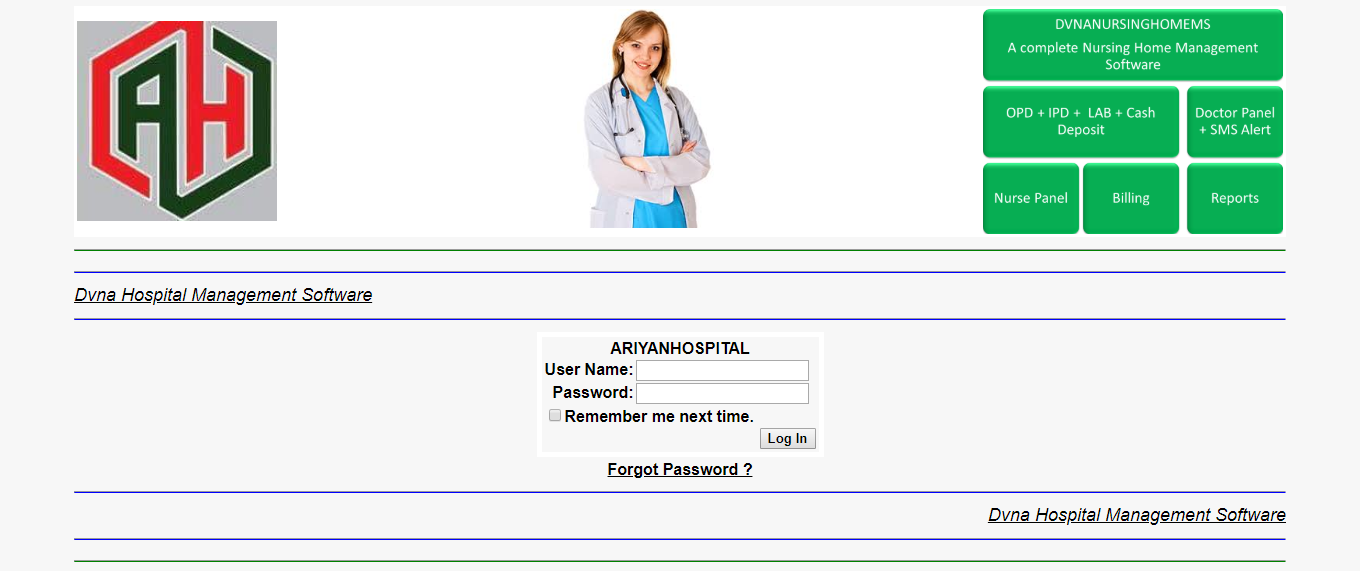
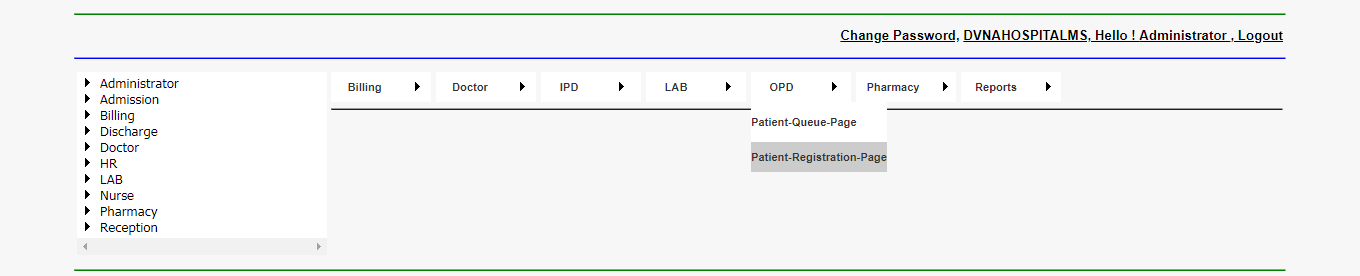
Step -2.Go To OPD Menu
à Select Patient Registration Page
à Click On It. Then patient registration page will open.
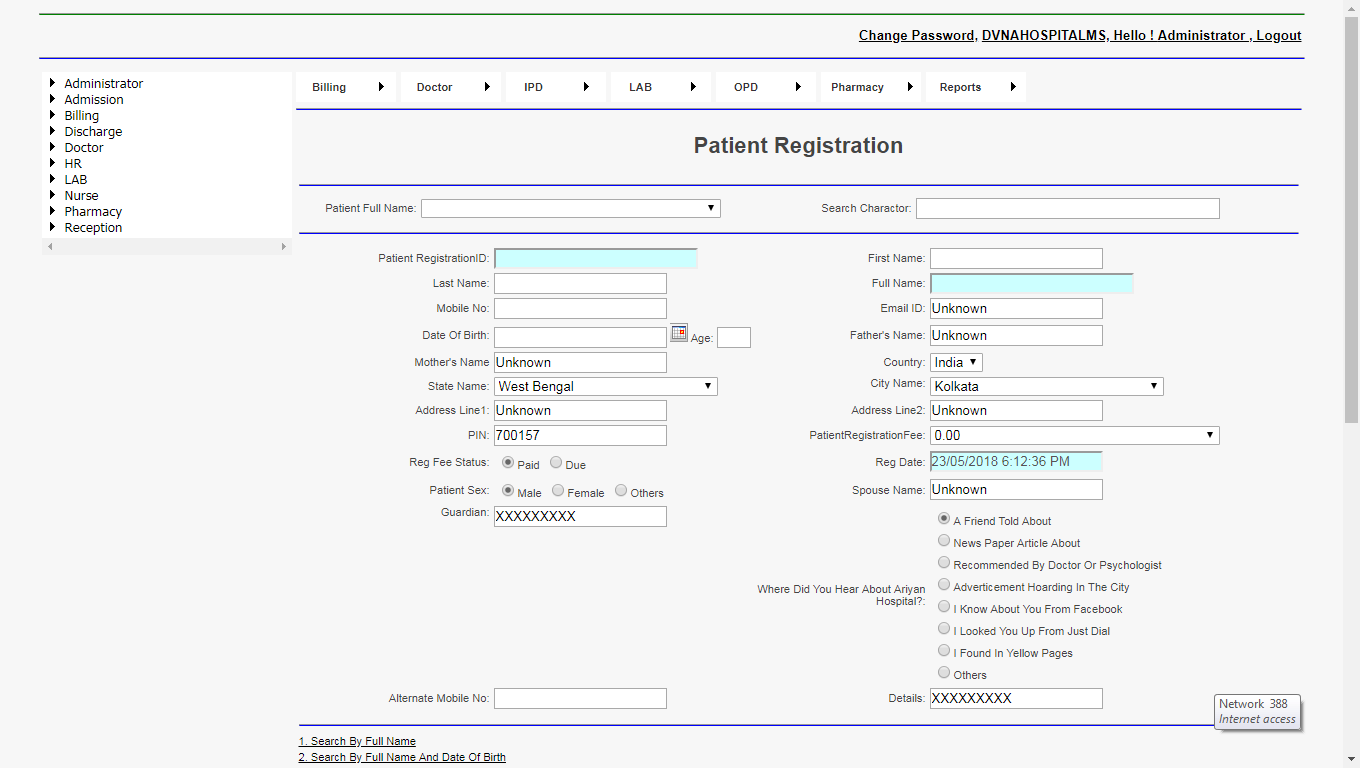
Step-3 Go To First Name Text box and fill it
à Go To Last Name Text box and fill it
à Go To Mobile No Text box and fill it. Now full name automaticaly will be written in full name text box
à Go To Email ID Text box and fill it
à Select Country.
à Select State
à Select city.
à Fill Address Line 1
à Fill Address Line 2
à Fill PIN.
à Select Patient Registration Fee.
à Select Registration Fee Status
à Click on register patient button.
.png)
Step-4 Now we can see patient registration receipt as given below.
à Now export patient registration receipt in pdf format
à it is shown as given below.
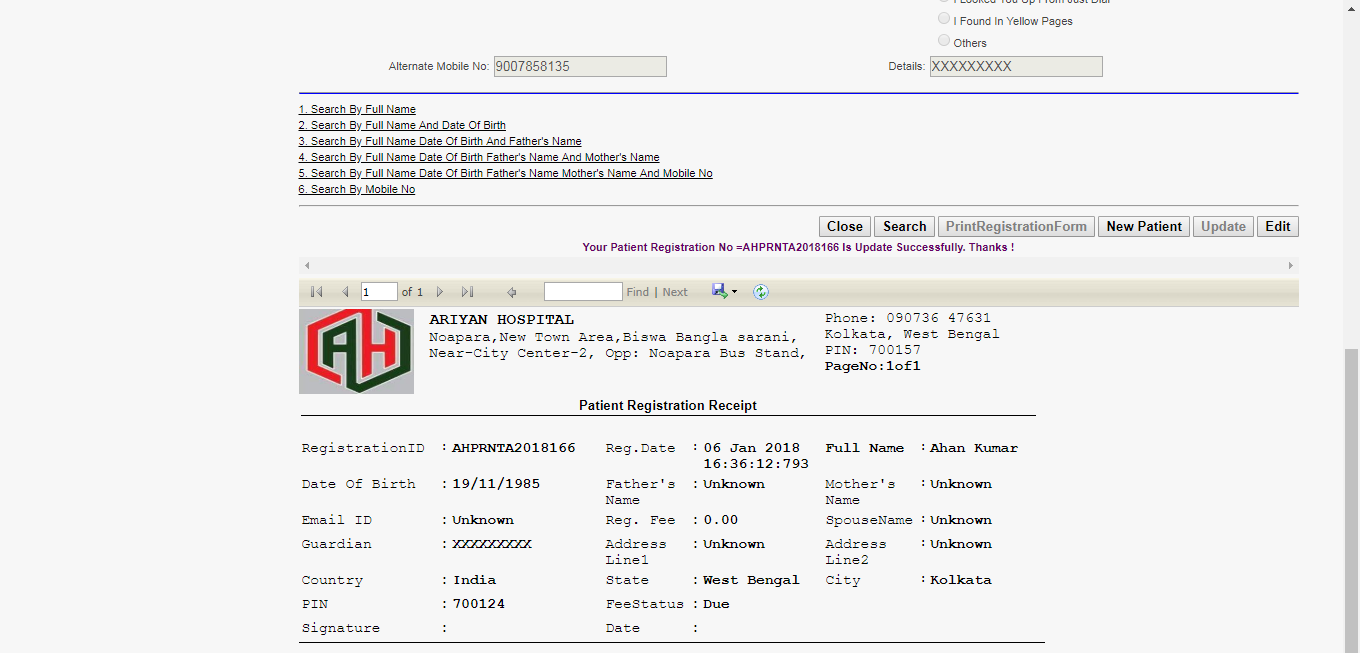
Step-5 Now click on open button as shown below
àIt will print patient registration receipt
àPatient Registration is completed successfully.

|