How To Create Employee Login In DVNAPMS
|
|
Employee’s Login or User Name and Password creation in DVVNAPMS is one of the most
important tasks which are required to manage application level security.
Whenever our customers start using this software first time, then application
administrator have to manage user roles in application, because every users have
different types of designation and their works in the organization. These roles
are managed by Administrator or HR roles. Here you can see Step by Step Employee Login or user name and password
creation in DVNAPMS. It is as given below.
|
Step1. Go To LogIn Panel
|
|
Authenticate your User Name and password on employee login panel. It will open
contains page. Go to Customer Interaction page and click on it. It will open
Customer Interaction page as shown in below. Put First Name, Last Name and Full
Name will be auto generate, it will show in Full Name text box. Put mobile
number in mobile number text box field, select a product name as interview from
select product name drop down list and fill purpose as well as Email ID and
Click on save button. It will generate unique customer ID. Always put your
correct email ID because this email ID will require recovering password and
communication.
|
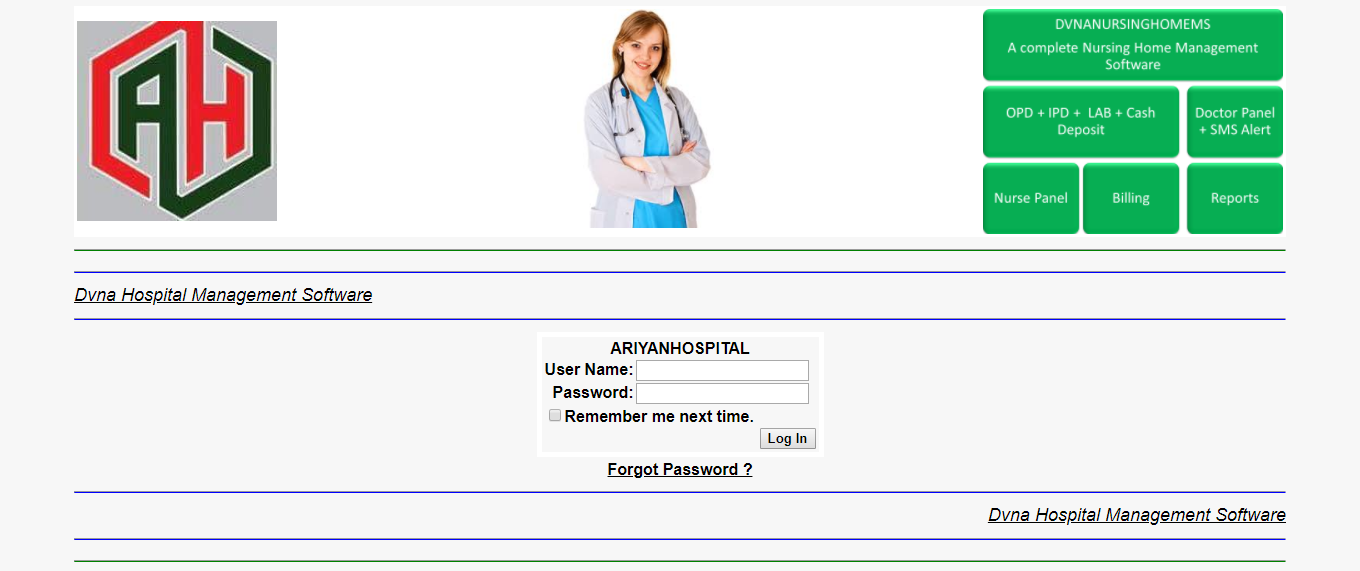
|
Step2. DVNAPMS Containts Page
|
|
Authenticate your User Name and password on employee login panel. It will open
contains page. Go to cutomer Interaction Page link and click on it. It will open customer Interaction Page as shown in below. On Containts page you will found lot of link but you have to select desired link only.
|
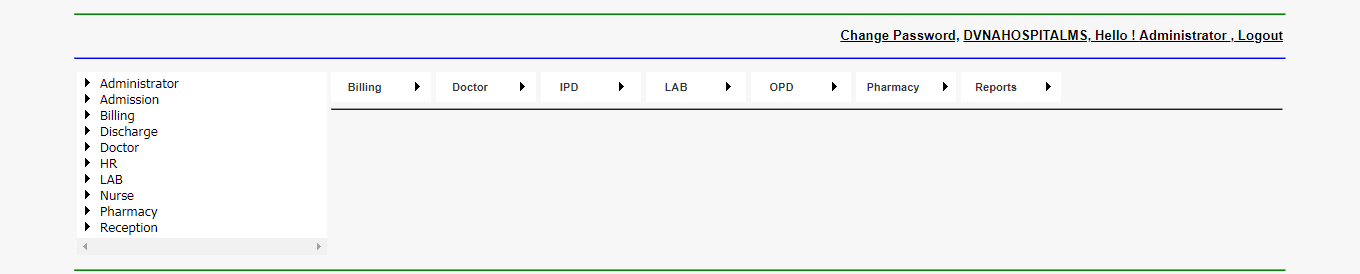
|
Step3. DVNAPMS Customer Interaction Page. Generate Your Customer ID.
|
|
Here Customer Interaction page as shown in below. Put First Name,
Last Name and Full Name will be auto generate, it will show in Full Name text box. Put mobile number in mobile number text box field,
select a product name as interview from select product name drop down list and fill purpose as well as Email ID and Click on save button.
It will generate unique customer ID. Always put your correct email ID because this email ID will require recovering password and communication.
|
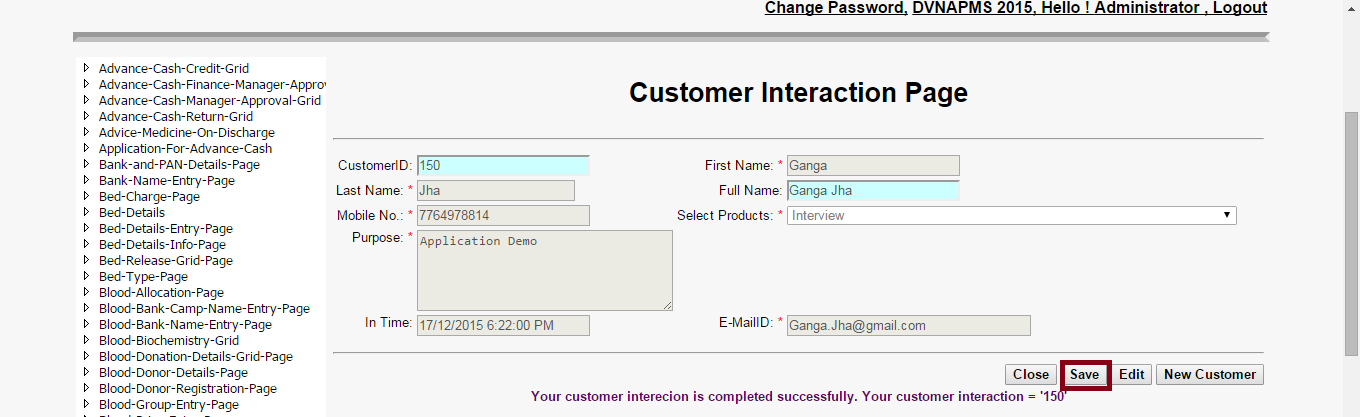
|
Step4. DVNAPMS Interview Grid Page
|
|
After successful generation of customer ID. Go to interview grid page link then it will open
interview grid page as shown in below. Go to details column and click on view link. As shown in below Grid Page. It will open Interview Page.
|
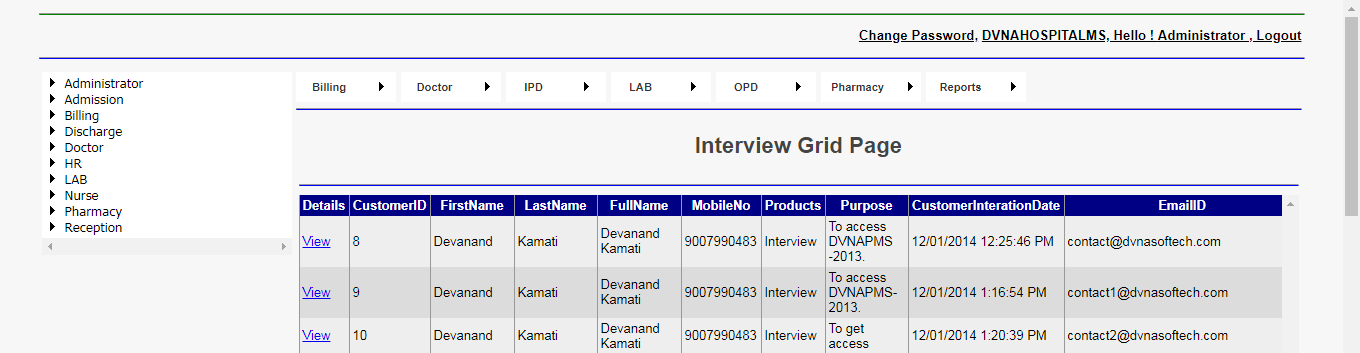
|
Step5. Interview Page
|
|
Here you can see interview page. Click on search button verify customer ID and schedule first round of interview called technical interview. Select the feedback of interview schedule. Now go to schedule management round of interview which is called second round of interview and take the feedback. Upload candidate resume or profile. The resume or profile should be in proper word format. Now click on save button and again click on edit button then on update button. It will generate automatic offer letter number
which is generated by you. Interview process is completed. Click on close button.
|
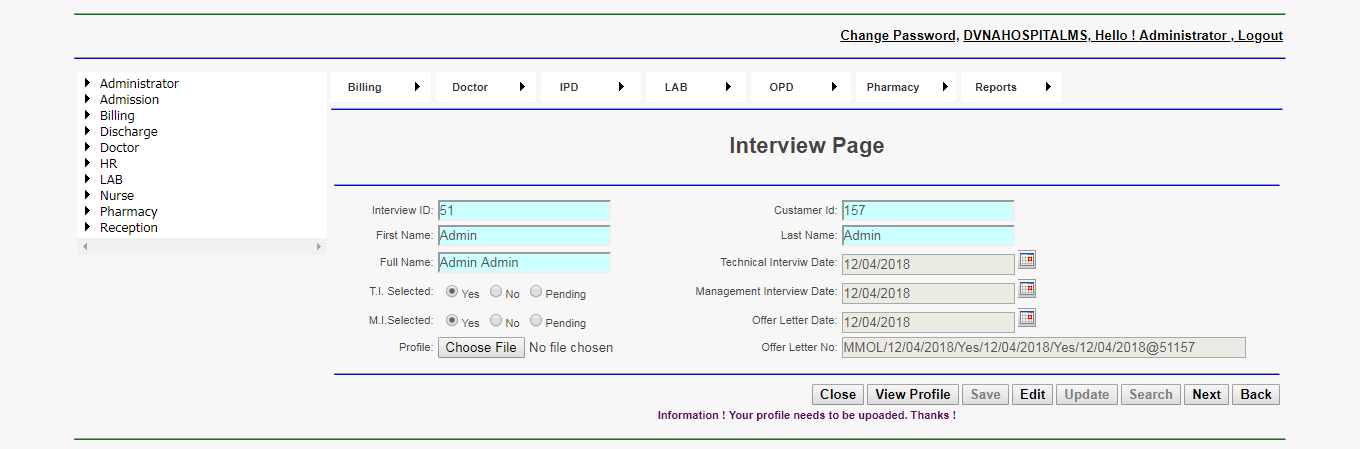
|
Step6. Employee Grid Page
|
|
Go to Employee Grid Page link on containts page. It will open Employee grid page as shown in below.
If yours newly created customer id and offer letter
number is verified then you can proceed for Employee Joining Process. Put date of joining of Employee and click on save button then it will generate unique Employee ID as shown in below.
|
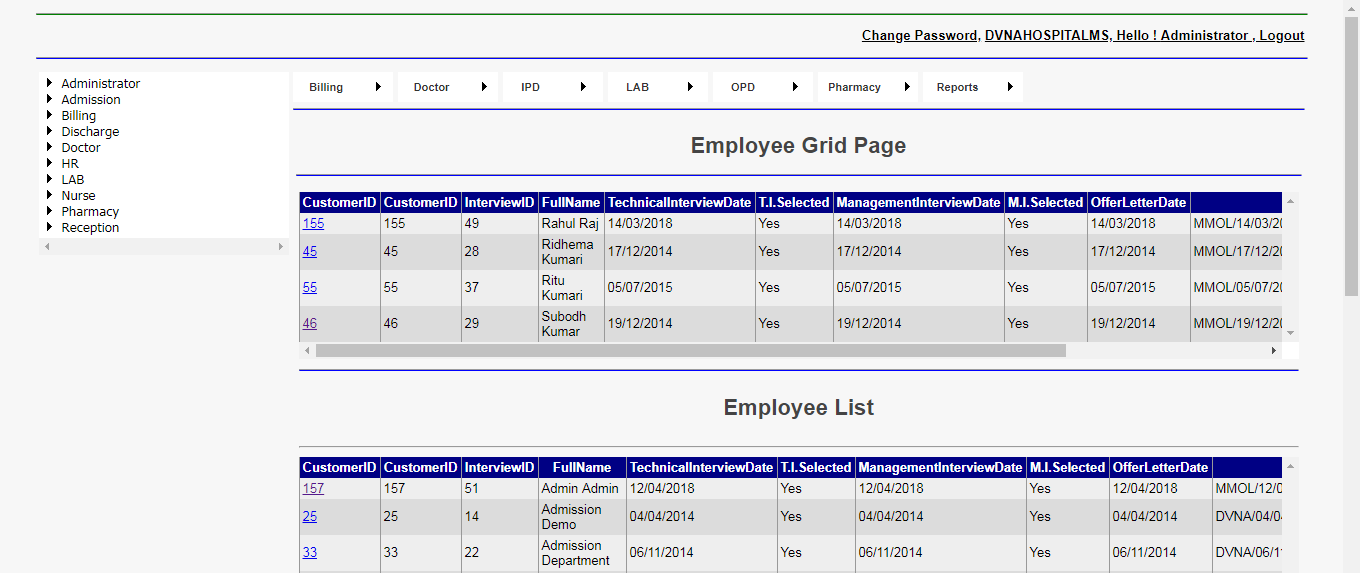
|
Step7. Employee Page
|
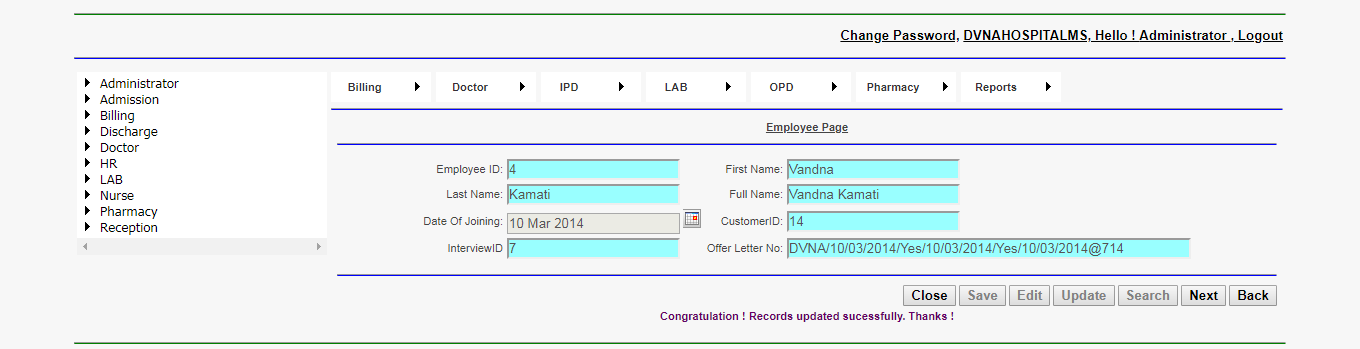
|
Step8. Login Creation Grid Page
|
|
Here you will see login creation grid page as shown in below. There are two grid, one is upper grid and other is lower grid. Those employee which has not created userID will be available in upper grid. Those employee userid already created then it will be available in lower grid.
|
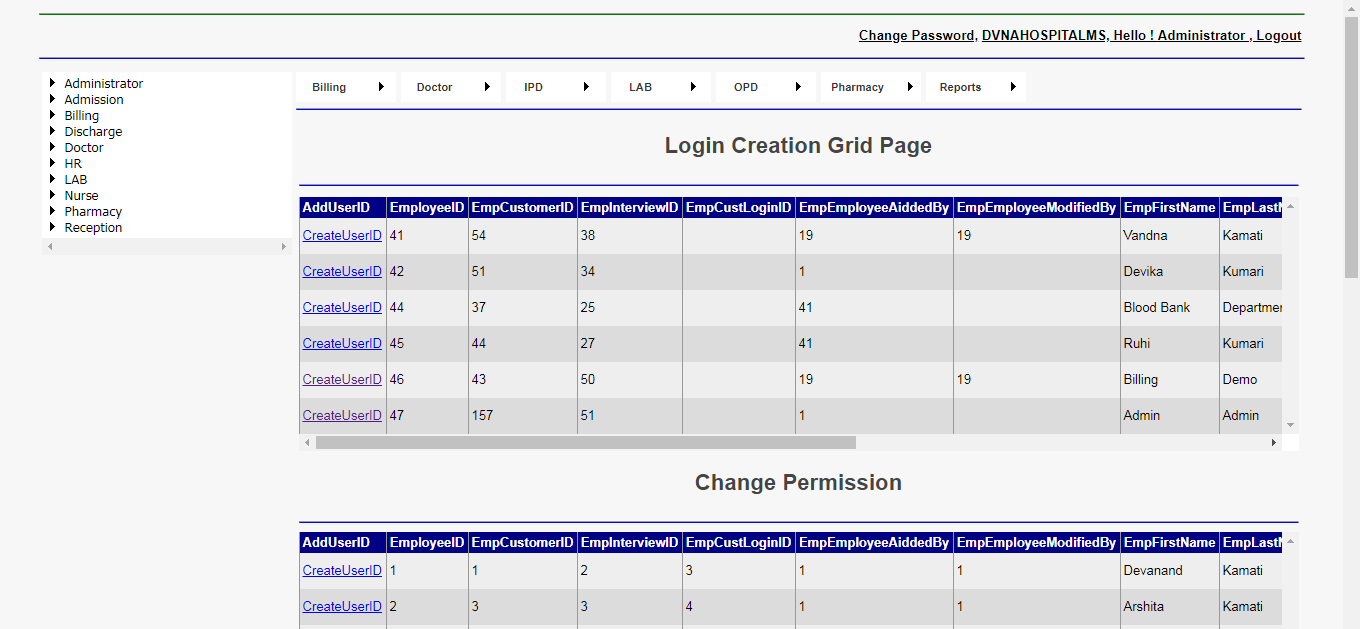
|
Step9. Login Creation
|
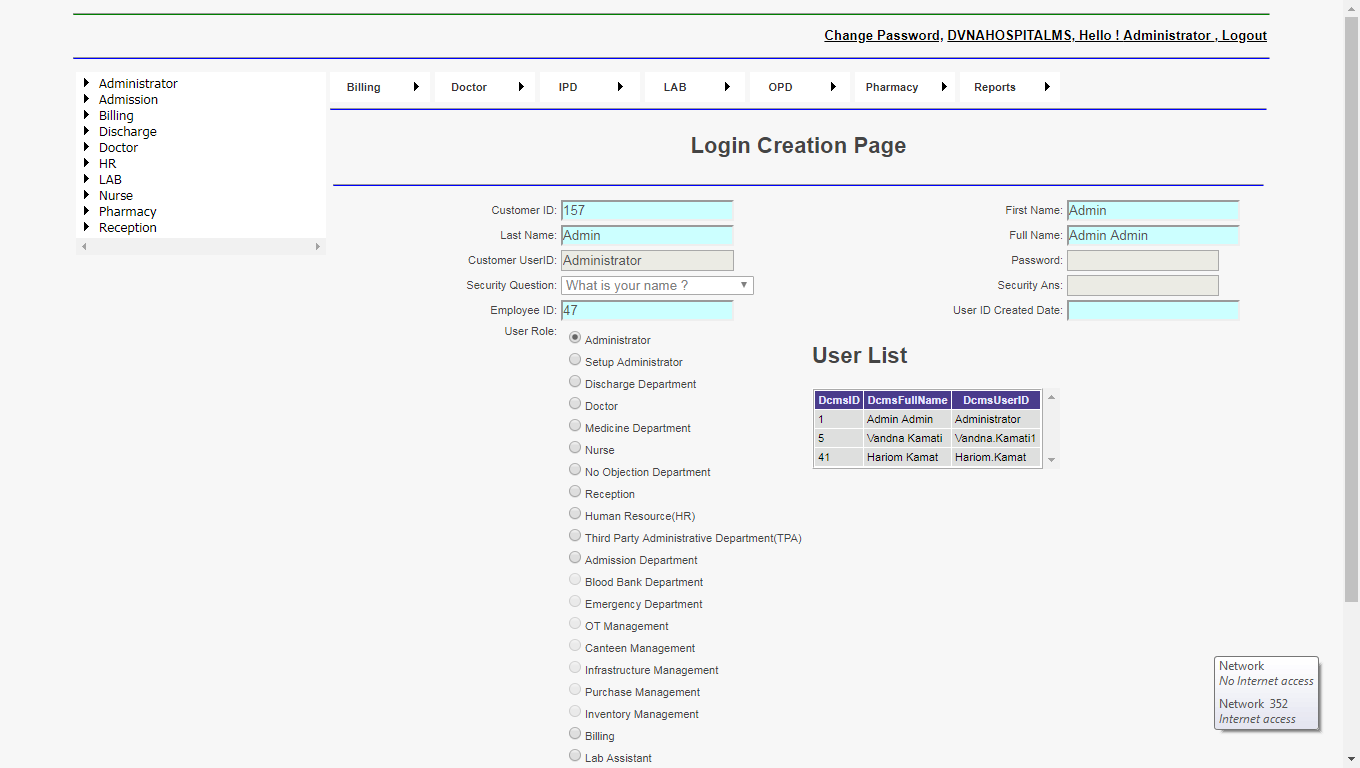
|