How To Create Employee’s Login User Name And Password In DVNASMS ?
|
|
Employee’s Login User Name and Password creation in DVNASMS is one of the
important tasks which are required to manage application level security.
Whenever our customers start using this software first time, then application
administrator have to manage user roles in application because every users have
different types of designation and their works in the organization. These roles
are Administrator, Setup Admin, Teacher, Principal, Clerk, Peon, Security Guard,
Reception, Human resource, Hostel In Charge and Transport In Charge. These roles
vary from school to school. Step by Step Employee Login user name and password
creation in DVNASMS is as given below.
|
Step1. Go To Login Panel
|
|
Authenticate your User Name and password on employee login panel.
|
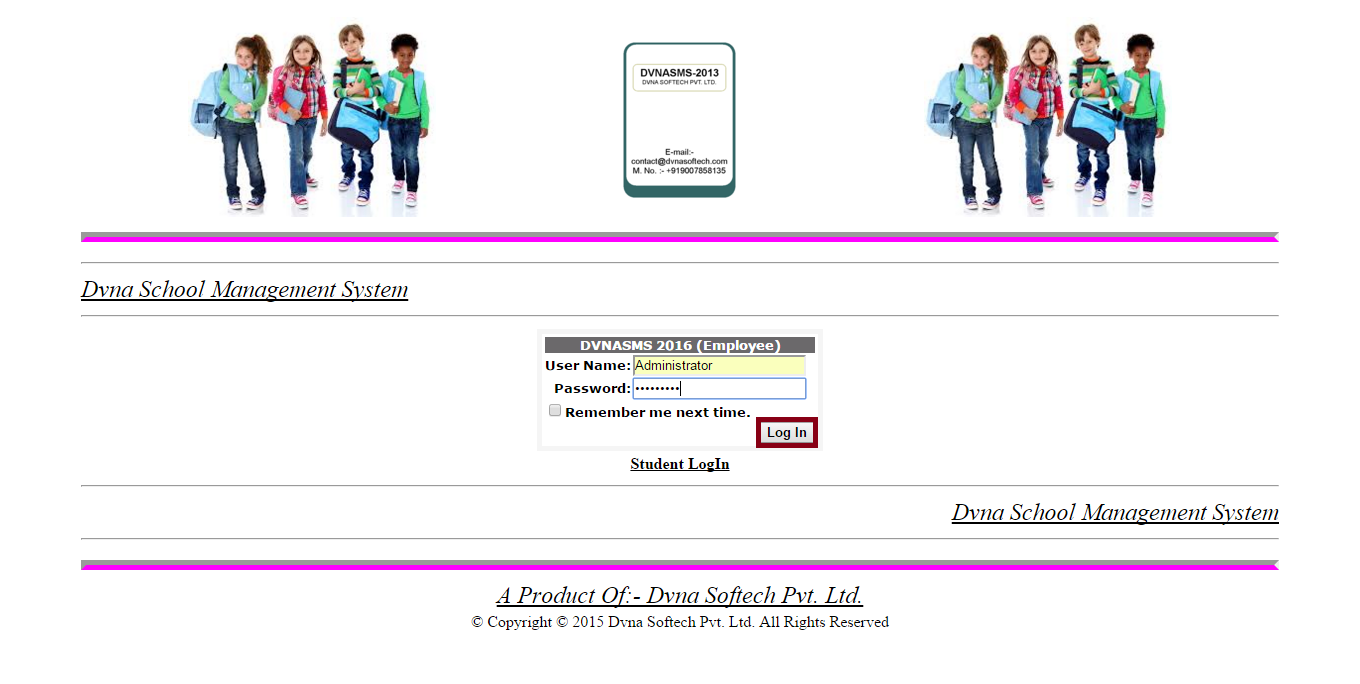
|
Step2. DVNASMS Containts Page
|
|
It will open contains page. Go to Customer Interaction page and click on it.
|
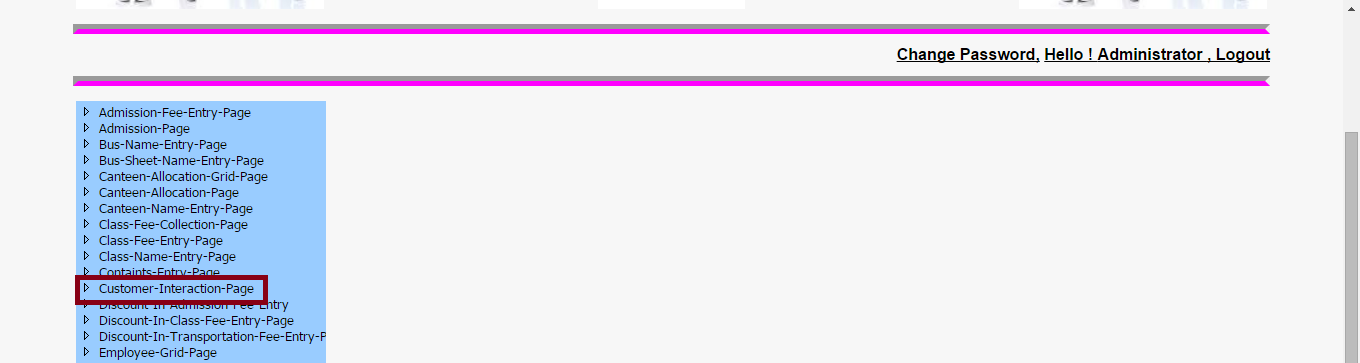
|
Step3. DVNASMS Customer Interaction Page. Generate Your Customer ID
|
|
It will open
Customer Interaction page as shown in below. Put First Name, Last Name and Full
Name will be auto generate, it will show in Full Name text box. Put mobile
number in mobile number text box field, select a product name as interview from
select product name drop down list and fill purpose as well as Email ID and
Click on save button. It will generate unique customer ID. Always put your
correct email ID because this email ID will require recovering password and
communication.
|
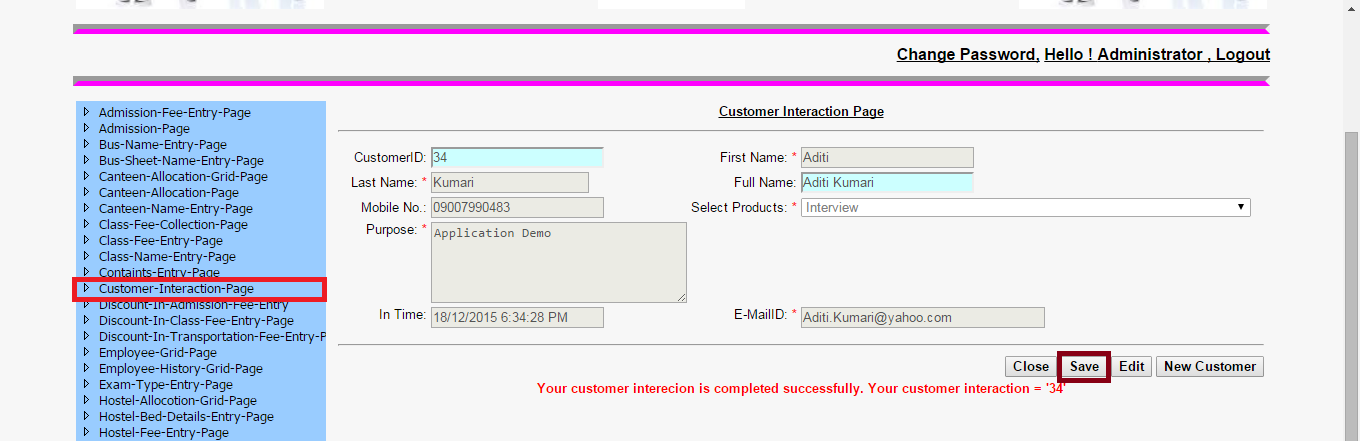
|
Step4. DVNASMS Interview Grid Page
|
|
Authenticate your User Name and password on employee login panel. It will open
contains page. Go to Interview Grid Page and click on it. It will open Interview
Grid Page as shown in below. Verify your customer ID which is generated by you.
If your newly created customer id is verified then you can proceed for interview
process.
|
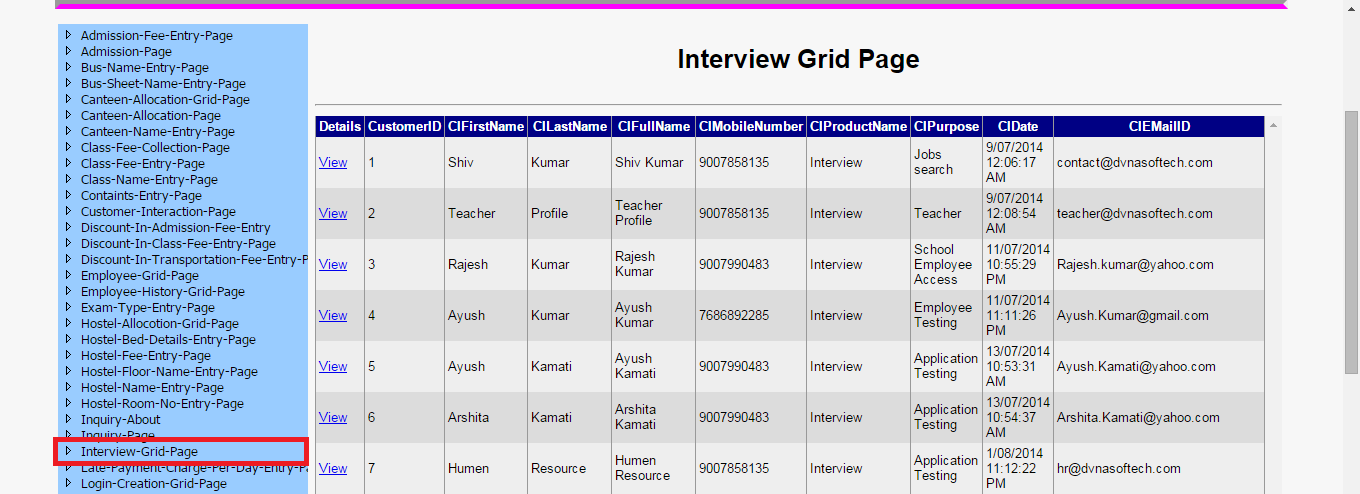
|
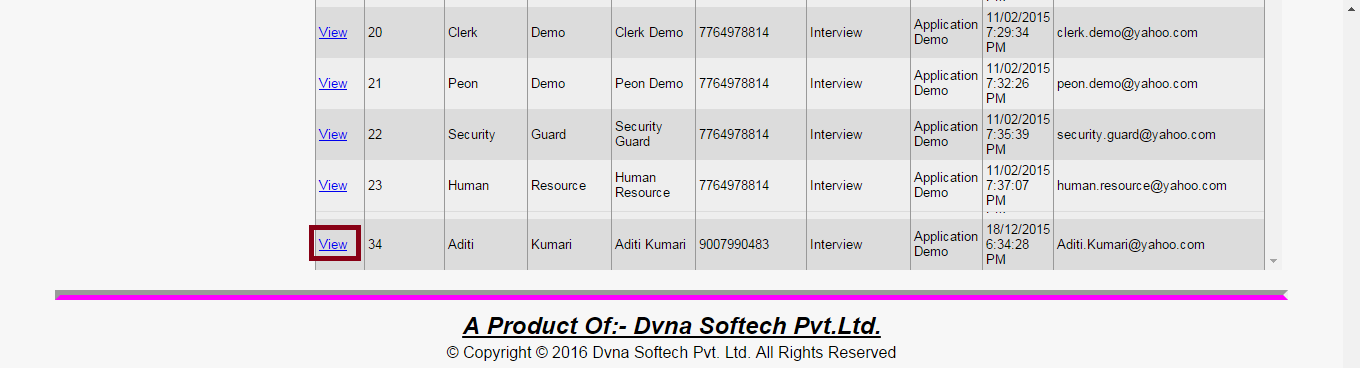
|
Step5. Interview Page
|
|
Authenticate your User Name and password on employee login panel. It will open
contains page. Go to Interview Grid Page and click on it. It will open Interview
Grid Page. Click on customer ID link then it will open Interview Page as shown
in below. Click on search button and schedule the Technical Interview date, show
Technical Interview selected Status, Management Interview Date, show Management
Interview Selected Status, Offer Letter Date, Profile Upload and click on save
button. It will generate unique Interview ID. Click on Edit button then update
it. You will get unique offer letter number.
|
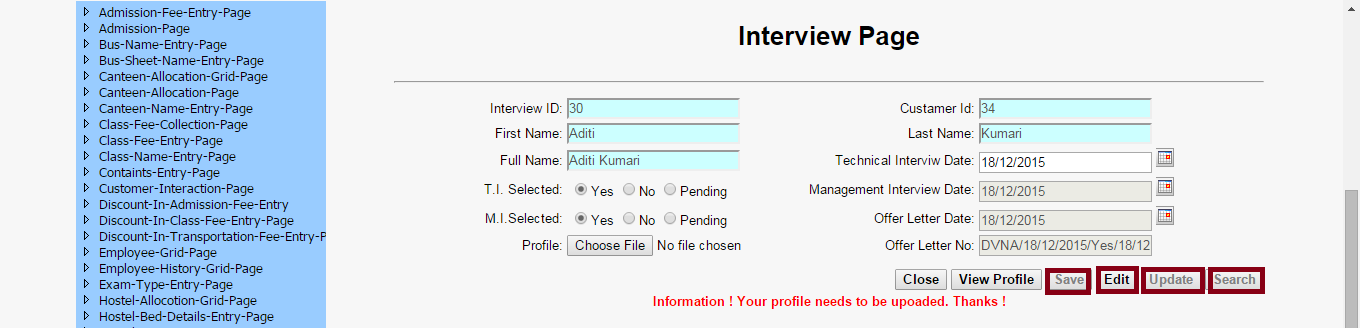
|
Step6. Employee Grid Page
|
|
Authenticate your User Name and password on employee login panel. It will open
contains page. Go to Employee Grid Page and click on it. It will open Employee
Grid Page as shown in below. Verify your customer ID and offer letter number
which is generated by you. If yours newly created customer id and offer letter
number is verified then you can proceed for Employee Joining Process.
|
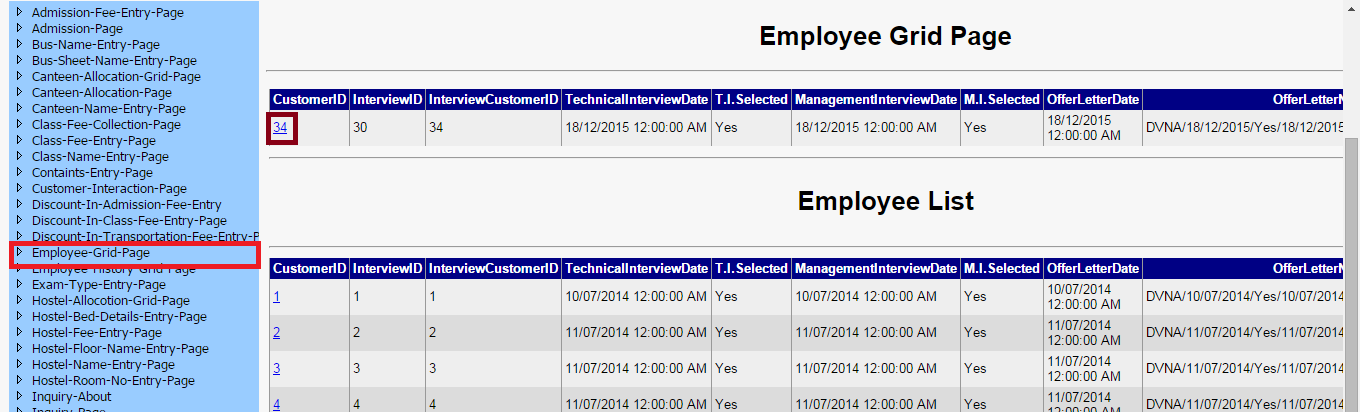
|
Step7. Employee Page
|
|
Authenticate your User Name and password on employee login panel. It will open
contains page. Go to Employee Grid Page and click on it. It will open Employee
Grid Page and click on customer ID link then it will open employee page as shown
in below. Click on search button and put your date of joining. Click on save
button then it will generate unique Employee ID.
|

|
Step8. Login Creation Grid Page
|
|
Authenticate your User Name and password on employee login panel. It will open
contains page. Go to Login Creation Grid Page and click on it. It will open
Login Creation Grid Page as shown in below and verify your employee ID.
|
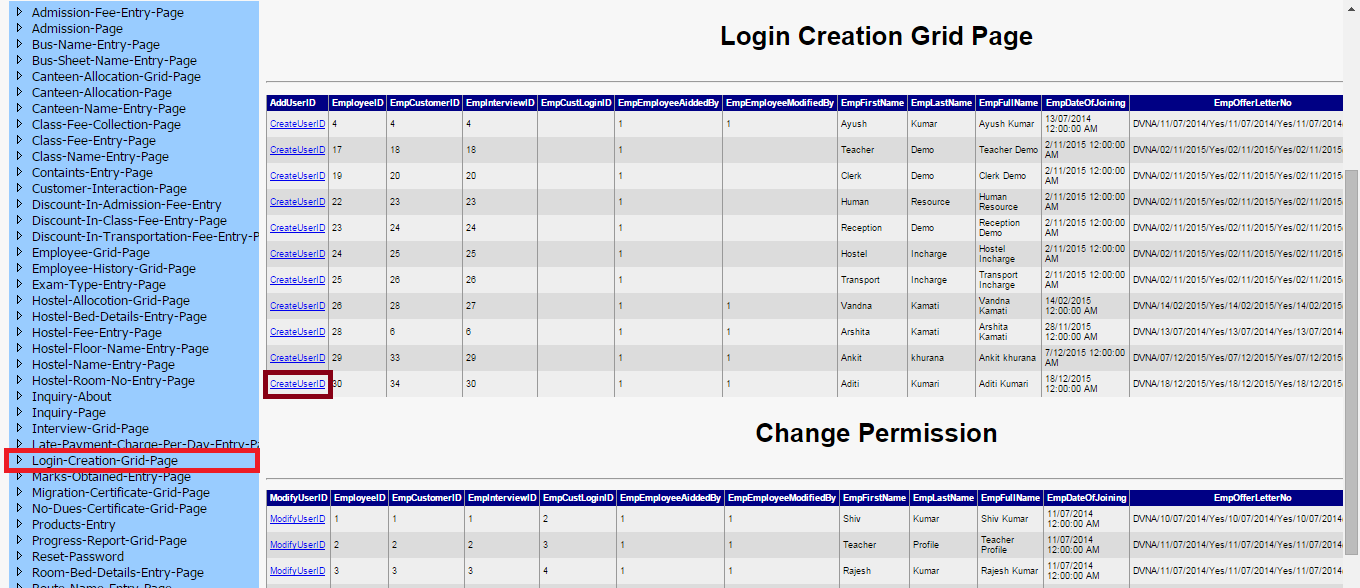
|
Step9. Login Creation
|
|
Authenticate your User Name and password on employee login panel. It will open
contains page. Go to Login Creation Grid Page and click on it. It will open
Login Creation Page as shown in below and verify your employee ID.
|
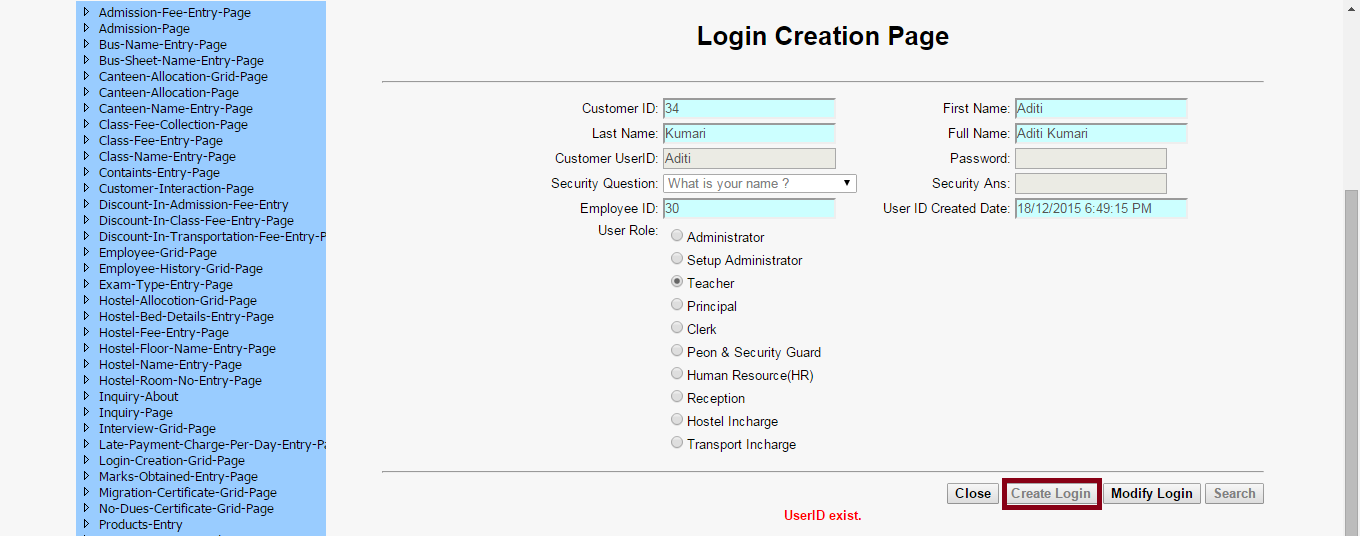
|
Step7. Create your User Name And Password against Your Employee ID in Login Creation Page.
|
|
|
|
|
|
|
|
|
|
|
|
|
|
|
|
|